Rosters & Game Cards
|
Rosters
As in the past, the home team is expected to bring the game card to the game. However, now the card with the rosters filled-in automatically online can be printed on MySoccerLeague.com, making this a much simpler task. This is possible since MySoccerLeague.com now allows a team (coach or team manager) to enter its team roster. Here’s how: Login at MySoccerLeague.com, go to View Team, and click on Roster in the gray links bar. Click on Edit Roster, and enter your roster. All that is required for the game card is Player Name, Primary Jersey #, and Reg Number (not required for Class IV Rec). If email addresses are entered, the players will receive a player notification with login information. A player can then login and View Team for the schedule. Please note that this information is only available to the team. It is not publicly available nor will it ever be used by MySoccerLeague.com for any purpose. Game Cards The game card can be viewed and printed by logging in, going to View Team and clicking on CARD. Click here to see a sample game card. ACCYSL coaches, please note. Teams are no longer required to mail in game cards or match reports for ACCYSL recreational games at the U14 and below levels. If there is a send-off (red card), the center referee will include the card with the sendoff report. Since referees are now required to report results, teams also no longer need to do that. Team Manager A coach can enter the team manager into MySoccerLeague.com. The manager can then manage some of these tasks. Here’s how: login, go to Edit Team > Team Officials. Fill in the Add Official form, using OTHER for the position and Team Manager for the Team Title. Be sure to include the email address in the Add New User form. |
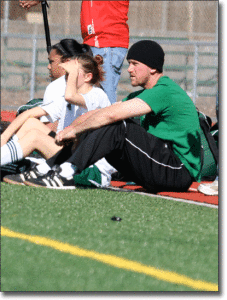 |